What is Procreate: iPad App Basics
This post and the photos within it may contain affiliate links. As an Amazon associate I earn from qualifying purchases. If you make a purchase through one or more of the links, I may receive a small commission at no extra cost to you.
If you’re an iPad user who wants create your own artwork, or just be creative, look no further than the Procreate app! This revolutionary app has allowed many users to take their creativity to the next level and has taken the art world by storm. But, What is Procreate? Read on to find out why Procreate is one of the most popular apps available on the iPad!

Whether you’re a beginner or a seasoned artist, Procreate offers a variety of intuitive tools and features to help you create stunning digital artwork on your iPad. In this blog post, I’ll give you a closer look at what Procreate is, how it works, and some of the key features that make it such a popular choice for digital artists.
What is Procreate?
Procreate is a digital art app available for the Apple iPad. It was originally released in 2011, and I have owned it since I bought my first iPad Pro several years ago. I also have a very popular Tiktok account dedicated mostly to short video tutorials with Procreate tips and tricks!

After it launched, Procreate quickly became the most popular digital art program for the iPad, and has become a really powerful tool for artists, crafters, and creative professionals.
The app comes with a huge variety of digital brushes, and is compatible with the Apple Pencil. You can export files from Procreate to Adobe programs on your computer, and you can print or save various file types directly from the app.
Because it is built specifically for use on the iPad with the Apple Pencil, you really get a real-world drawing experience but with the power of an incredible supply of digital tools, right at your fingertips!

What is Procreate Used For?
Because Procreate is a digital art app, you can use it to create a ton of different kind of art. You can use it for hand lettering, graphic design, digital watercolor art, digital sketching, animation and more. Procreate has so many tools built into the app, the options are endless!
I use it to create digital art for stickers, SVG files for Cricut, and digital app icons for iPhone, among many other things. It is my favorite iPad app, and I love sharing what it can do with my followers.
Procreate is an invaluable tool for crafters – if you want to create your own designs, I encourage you to try Procreate! It’s as simple as drawing with a pencil and paper, but your designs are automatically digital and you can use them seamlessly with other programs.
Ready to Learn?
If you are ready to learn more about what the Procreate app can do, head to my tutorial on How to Blend Colors on Procreate!
What are the Requirements for Procreate?
To use Procreate on your iPad, you must be running iOS 14.4 or later. Depending on your iPad model, it is compatible with the first and second-generation Apple Pencil.
Features of Procreate
Procreate comes with a ton of different features, and some of my favorites are:
- Custom Canvas
- Brush Customization & Brushes
- Custom Color Palettes
- Layers (similar to Adobe Photoshop)
- Pressure Sensitivity
- Font Compatibility
- Photos App Compatibility
Custom Canvas
You can easily create custom canvas sizes and resolution for different uses (i.e. Cricut Designs, Printed Art, Website Use, etc.) and then save them use them over and over! I have an entire collection of canvases dedicated to specific types of art work so I can start creating right away.

Customizable Brushes
Not only can you import brushes in Procreate, Procreate allows you to modify brush settings of any brush that you use in the app. You can change streamline, size restrictions, or a number of other settings to create the perfect brush.
Plus, you can make your own brushes in Procreate! Within the brush settings you can design stamp brushes and brushes for specific uses such as watercolor, shading, or even letter grids.

Possibly my favorite brush feature of Procreate is that you can import brushes from outside the app. There are artists that design Procreate brushes (this one is my favorite) that are so realistic it is hard to tell what is digital and what is painted on real paper.
Although Procreate comes preloaded with over 100 different brushes that are very high quality, I use imported Procreate brushes ALL of the time.
Custom Color Palettes
Just like brushes, Procreate allows you to customize and create your own color palettes. The color selection tool is so user friendly that you can quickly find the perfect color for your projects. Plus, one of the great things is that you can import your own custom color palettes from photos or from designers like me! I find that the best free Procreate palettes are found from blogs and social media channels.
-
Product on saleProcreate Color Palette Swatches BUNDLEOriginal price was: $9.99.$2.99Current price is: $2.99.
Layers Panel
If you are used to PC-based programs such as Adobe Photoshop or Illustrator with advanced layer systems, it will be easy to learn How to Use Layers in Procreate.
Layers allow you to create pieces of your design separately from the others, which then allows you to edit each component of your design independently. Plus, you can use clipping masks and alpha lock with your layers to allow for easier editing.

Layers are a HUGE design capability that professionals look for – and it’s important for crafters if you want to create cut files for Cricut Design Space and Silhouette Studio.
Pressure Sensitivity
Procreate is designed to work with all of the engineering behind the Apple Pencil. The Apple Pencil is so much more than a regular pencil, and Procreate really allows it to shine. I could go on forever!
Pressure sensitivity works by sensing how hard or soft you are pushing down on the screen, just like a regular pencil. Imagine using a colored pencil: if you push harder, the color will be bolder and more opaque. If you lightly color with your pencil, the color will be faint and can be darkened in layers. This is JUST how an Apple Pencil works with Procreate, and it’s indispensable in creating professional digital art.
The #1 question I always get asked: Do you need an Apple Pencil for Procreate? No, you do not. But I highly recommend an Apple Pencil 2, because of the pressure sensitivity and the advanced technology that allows it to work SO well with Procreate.
Font Compatibility
That’s right, you can use your own fonts with Procreate! It comes with a selection of fonts, but you can also upload your own and use them to create text boxes within your artwork.

Use with your Photos App
You can import your Photos right from your iPad into Procreate. Then you can edit the photo, or even use it as the base of a new project. It’s a really great feature (that works seamlessly) when using a digital art program.
How to Use Procreate
Procreate is really great for beginners, because you do not need much to get started. Although it is a really powerful app with a robust collection of tools that professional artists and designers use, you can jump right in as start creating as if you sat down with a pencil and paper.
Plus, it has fun little functions like QuickShape which allow you to draw perfectly straight lines and circles. It’s really fun for budding artists.
Get started with these simple steps:
- Purchase and Download the App
- Open Procreate
- Press + to Open a New Canvas
- Select a Brush from the Brush Panel
- Choose a Color
- Start Drawing
You technically don’t even need a pencil! When my kids were very little, I would allow them to draw in Procreate with their fingers. It is basically like finger painting without the mess. Haha!
Pros and Cons of Procreate
Pros of Procreate
The major pro of Procreate is how powerful it is. There are so many features that you can create anything that you can imagine. As you grow as an artist, Procreate will grow with you.
The developers at Procreate have also been very good at updating the app to launch new features that improve the functionality of the app. They want it to be the best drawing app on the iPad, and it shows. It has an intuitive interface that it easy to work with and creates a positive user experience.
One thing that new users will love is the massive amount of brushes that comes in the Procreate Brush Library. You don’t have to buy a single thing after the cost of the app to get started. It was months and months before I started buying my own brushes. You can create wonderful and unique artwork with the Procreate app brushes.

Animation tools are really popular right now, and those built into Procreate are great for simple animations like gifs for social media applications. It’s pretty easy to use and it is nice to be able to create custom animations right inside of Procreate.
Cons of Procreate
Like any other app, there are some drawbacks to Procreate.
- It’s only available for iPad (iOS devices). This is probably the biggest complaint from digital users. Sorry, android lovers. There is also an iPhone version called Procreate Pocket.
- Photo editing is not as powerful or efficient as Photoshop or similar programs. You can do some minor retouching and edits (which I do use and recommend!), but Procreate is more about creating art, not editing photos.
- Procreate is so powerful that it is intimidating. I promise that it is easy to use for beginners, but if you really want to use all of the advanced features, tools, and brushes, it’s a lot to learn.
- Procreate only creates raster images. Vector art is NOT a thing in Procreate. This is my biggest complaint, but only because I create a lot of SVG (scalable vector graphic) designs for Cricut machines. If you want to create vector graphics, you will have to import your Procreate design into another program like Adobe Illustrator.
- Although Procreate’s animation capability is good for simple animations, if you want to create complex animations, Procreate might not be the app for you.
Procreate App FAQ
How Much Does Procreate Cost?
The Procreate app is a one time purchase of $12.99 (at the time this article was written) for lifetime access from the Apple app store. There are no in-app purchase options, and there is no free trial. It’s a really great deal for all of the updates that you get, and how powerful it is. Of course, additional items such as brushes, palettes, or templates can be purchased from other designers and sellers.

Which iPad is Compatible with Procreate?
I have an entire post that covers all iPads up to 2023 and which tablets I think are the best for Procreate. Procreate works on (current update):
- iPad Pro (all models)
- iPad 5th generation or later
- iPad Mini 4
- iPad Mini 5th & 6th generation
- iPad Air 2
- iPad Air 3rd generation or later
What is the Cheapest iPad for Drawing with Procreate?
Let’s face it. iPad has the most confusing “model” system ever. If you want to get a cheap iPad to use with Procreate that works with the Apple Pencil and can handle upcoming updates to the program, I would look into a basic iPad from 2021 or newer as a great place to start. You don’t need to jump right in to the fanciest iPad Pro.
You can always look for a refurbished iPad or iPad Pro, too!
Can You Use Procreate On Any Tablet?
No. As of now, Procreate is only available for iPad and iPhone (Procreate Pocket). Procreate app is NOT compatible with the following devices: Mac desktops, Macbooks, PC, Surface Pro, Google, or Android Tablets.
Is Procreate Worth Buying an iPad?
I get this question a lot. If you want to start to create digital art in any capacity, Procreate is one of the best apps out there, and you won’t regret the purchase of an iPad. Plus, if you decide you hate digital painting on the iPad you can use it to watch movies on an airplane. Win win. Ha!

Is Procreate Worth It Without an Apple Pencil?
In my opinion, an Apple Pencil is important to use Procreate to the full potential. That said, an Apple Pencil is expensive so if you want to save some money to start, you can use an inexpensive stylus to see what works for you.
Can You Sell Images You Make on Procreate?
You sure can! All artwork that you create yourself in Procreate is owned by you. You can use it to draw and create your own stickers, art prints, digital graphics, and more to sell on sites like Etsy or your own website.
How to Use Procreate for Stickers
A lot of designers use Procreate to make custom stickers! I have a whole tutorial that will walk you through the process of How to Make Stickers with Procreate.
Procreate App Alternatives
There are other drawing apps that are alternatives to Procreate. The best alternatives include: Sketchbook, ArtRage, Ibis Paint X, Adobe Fresco, and more. For android device users, Sketchbook and Adobe Photoshop Sketch are good alternatives.
Now that you know what Procreate is, what else do you want to know about it? Leave your questions in the comments!
Don’t forget to pin this post to your favorite Pinterest board!








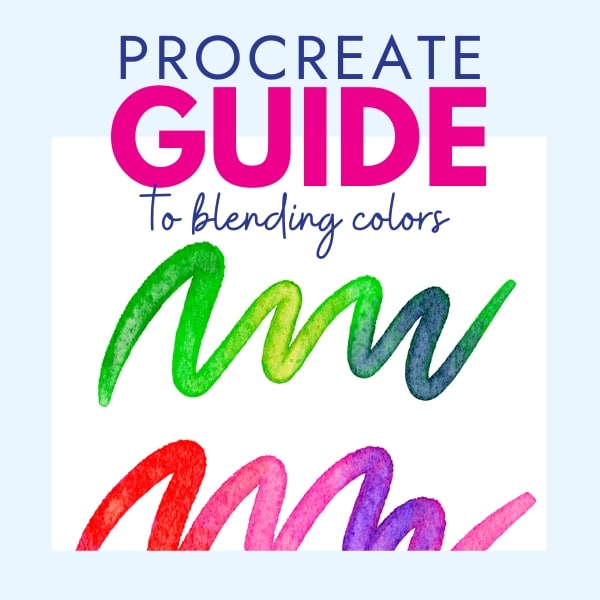


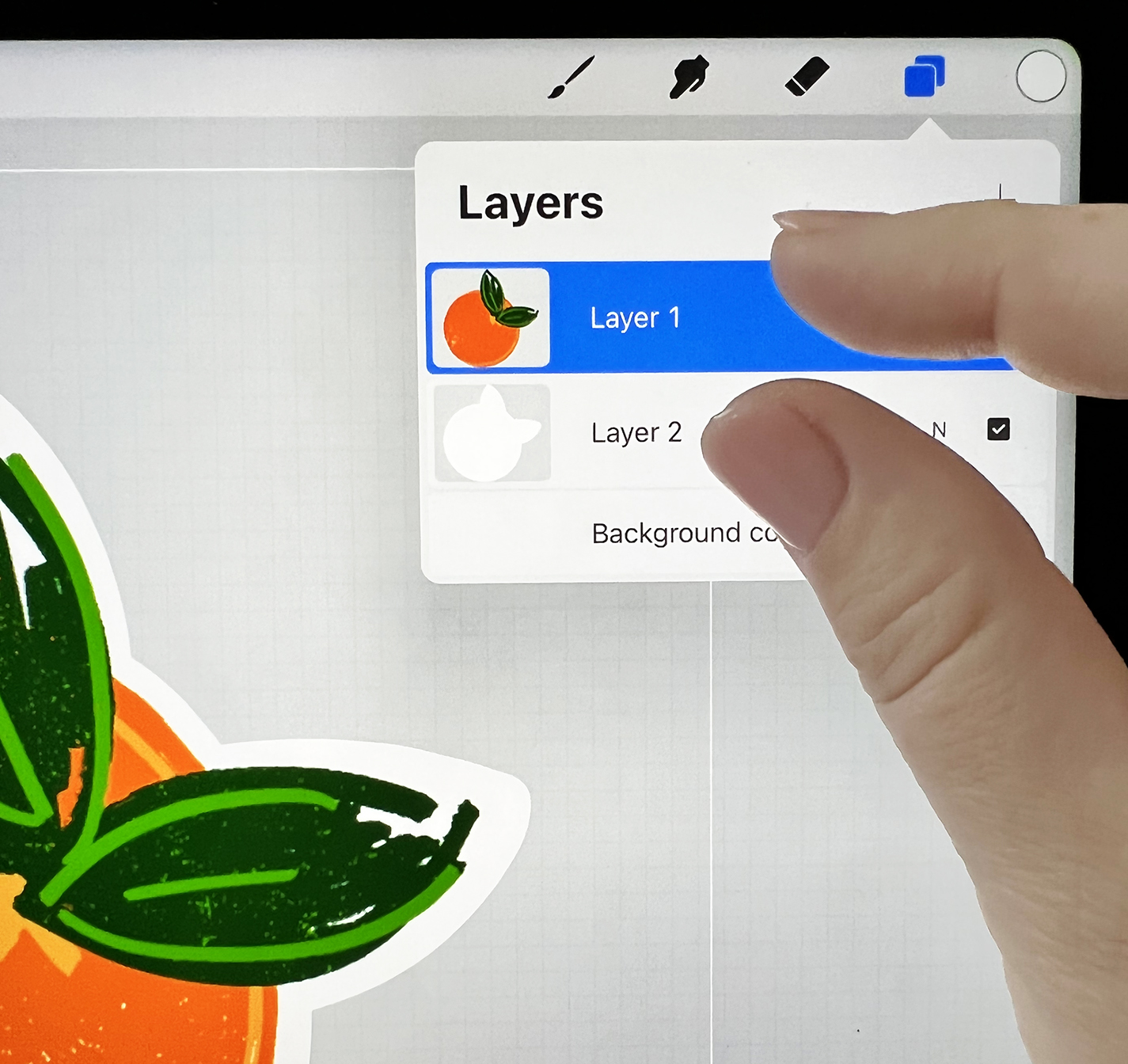


ABOUT CHARYNN
Hi, y’all! I’m Charynn, the owner and designer of Pineapple Paper Co. I’m a mom of four kids (two girls and two boys) living in Pittsburgh. I love hand lettering, anything southern, cocktails, and of course, pineapples! I am excited to share my SVG files, printables, and craft projects with you! The pineapple is a symbol of hospitality, and I welcome y’all to my little corner of the internet. Read more…