How to Make a Spotify Code Necklace with a xTool F1
This post and the photos within it may contain affiliate links. As an Amazon associate I earn from qualifying purchases. If you make a purchase through one or more of the links, I may receive a small commission at no extra cost to you.
Have a favorite song that you can’t stop listening to on Spotify? Well, how about you engrave it on a necklace and wear it around your neck? I am going to walk you through how I engraved the Spotify codes of my daughters’ favorite Taylor Swift songs on blank necklaces using the infrared laser of the xTool F1 laser machine! Keep reading for a DIY Spotify Code Necklace tutorial!

This project is intended to be for personal use only. The project idea hasn’t been endorsed by Spotify, and is not intended to drive any traffic to a particular artist or song. Please read the terms of use for Spotify Codes before producing projects for commercial use.
Personalized Jewelry with xTool F1
I am a total sucker for anything personalized. So when I got the xTool F1 portable laser machine, I immediately came up with a list of custom, personalized items I could make for my family and I.
The xTool F1 is the perfect machine for making DIY engraved jewelry! Since the F1 has diode laser module AND an infrared laser module, you can engrave all metals! Yes, that means stainless steel, gold, silver, platinum, and more! You can engrave anything from inexpensive jewelry blanks to heirloom quality pieces.

Are you new to laser craft machines? Want to learn more about the xTool F1? Make sure you check out these posts:
Learn More about Lasers for Crafts
And if you’re interested in purchasing your very first laser machine for crafts, I have a FREE eBook for you! I’ll walk you through everything you need to know before you buy a laser, so that you get the right machine for YOU!
Trying to decide what Laser Craft Machine is Right for You?
Download my FREE eBook: Beginner’s Guide to Laser Craft Machines! With 3+ years of experience and testing of 5+ lasers, let me teach you the basics! Learn the different types of lasers, projects you can make, potential cost, and more!
Read the guide BEFORE you buy!
DIY Spotify Code Necklace
My oldest daughter and I were talking about ideas for creative DIY jewelry, and of course Taylor Swift was a part of the conversation. She’s a huge Swiftie, and she has even converted me to a huge fan!
She wanted a way to include one of her favorite songs into a piece of jewelry, but she did not want it to be so obvious. I wanted it to be a design that could be personalized for anyone, so it would make a perfect gift.
I came up with the idea of using a Spotify Code! It is engraved on a rectangle jewelry necklace charm, and a gem that matches the album is glued on a smaller charm!

What is a Spotify Code?
A Spotify Code is a scannable “code” unique to the Spotify app. It is similar to a QR code – but instead of a website, it leads to a song, album, or playlist. It can be scanned by the Spotify App to quickly share and access your favorite material!
The uniqueness of a Spotify code makes it the perfect idea for a personalized jewelry project. You can use them for necklaces, bracelets, or earrings. I have seen some great personalized stationery for weddings and birthdays with Spotify codes as well!
How to Get a Spotify Code
It is really easy to get a custom Spotify code! Navigate to the song, album, or playlist on Spotify that you want to use. Click the three dots (“…”), then “Share” and then “URI” to get the link to the item. Copy the link to your clipboard.

Then head over to the Spotify Codes website and paste the link into the provided box.

Click “Get the Code” to open the Spotify Code option panel. Here you can change the background color, code color, and even change the file type.
To make it easy to engrave the Spotify Code, I set the background to white, the code to black, and I changed the file type to SVG. Yup, you can download a vector file of the code! It’s perfect for using the code for engraving projects with your laser machine.

Click the “Download” button to save the file to your computer. That part of the process is done!
What You Need to Laser Engrave a Spotify Code Necklace
- xTool F1, or xTool S1 with infrared laser module. You’ll need a infrared laser or fiber laser for best engrave results on metal.
- Blank Jewelry – I used metal coated blank jewelry charms from Hobby Lobby. You can find similar charms at your local craft store or on Amazon.
- Flat Backed Crystal Rhinestone or Gem
- Gem-Tac Glue
- Necklace Chain to match the charms you choose

How to Make a DIY Spotify Code Necklace
Once you have your Spotify code downloaded to your computer, you’re ready to make your necklace!
Determine Design Size
The first step is to measure your jewelry blanks. Decide where you want to put the code on your jewelry blanks, and measure the length and height of your design area. I used digital calipers to make the measurements. Digital calipers are precise and I use them all of the time, especially for small projects. And you can get inexpensive digital calipers on Amazon or at stores like Harbor Freight.

Open a new project in xTool Creative Space. Make sure your xTool machine is connected in the top right corner of your screen.

Upload SVG to xTool Design Space
Upload your Spotify Code on to the canvas. The way the SVG file is designed, it comes in as two layers: the background layer and the code layer.

Click the background layer to delete (I dragged the layer down so it was easier to show.)

Pro tip: select all pieces of your image, and then click “Combine” and “Unite” to make the Spotify Code all one design.

Resize the Spotify code to fit your project. The easiest way to do this is to use the dimension boxes on the top of the screen. Make sure the “lock” setting is on to maintain the proportions of the code, then type in your length or height dimension to scale your code image.

xTool F1 Settings for Engraved Spotify Code Necklace
Next, we are going to set the default material settings (this is just to get close to the settings you need, you can adjust them later.) Click on the canvas (off of your imported design) to show the material settings panel.
For this project, I used “Round Stainless Dog Tag” since I used a metal coated jewelry blank. (You can complete this step after you have resized the design, or at the beginning, like I did below.)

Now, let’s get the design ready to engrave. If you noticed the code is showing as just an outline, that is because the default setting on import is “Score.”
Select the image to show the object settings panel on the right side of the screen.
Under “Processing Type” click on “Engrave.”
Depending on your jewelry blank, you may need to adjust the default stainless steel setting for engraving projects. The default is 100 Power/50 Speed/1 Pass/300 Lines per cm. That is what I ended up using for this project!
For deeper engraves on Silver and Gold coated blanks, here’s a setting I use all of the time: 100 Power/10 Speed/2 Passes/300 Lines per cm. And for Rose Gold, I use 100 Power/5 Speed/3 Passes/300 Lines per cm.
All that’s left to do is engrave your necklace! Place your blank in the base of the xTool F1. Although it is difficult to photograph, you need to make sure your laser module is in focus – you complete this by turning the knob on the side of the machine up or down until the laser spots overlap on your blank. You can see the laser spots more clearly below:

For small items that are sometimes difficult to move while Framing, I like to place a piece of paper under the item so that it is easier to make small adjustments to the placement of the blank.

Click “Framing” to show an outline where the design will be engraved. Move the blank until it the framing box is exactly where you want the design engraved.
Make sure to carefully close the green F1 cover the whole way before you start engraving.
Now hit the “Process” button. A preview of your design will be shown. This is a good place to double check that there aren’t any missing pieces of your design, that you have selected to engrave, and it’s also where that pesky background layer will show up if you haven’t deleted it.

Hit the “Start” button in the top right corner and then press the start button on the machine when you’re ready to go!

Just like with any laser project, you might need to test your laser settings and/or jewelry blanks. All of them are different! That’s one reason that I tend to buy jewelry blanks in packs of multiple blanks/sizes. That gives me a few to use for testing to get the best object settings.

How to Add Album Colored Rhinestone to Spotify Code Necklace
The package of necklace blanks that I purchased has two sizes of blanks. I decided to add a special touch to the smaller size bar charm to pair with the Spotify code necklace charm.
Since this necklace is for personal use, I used a small amount of Gem-Tac to adhere a flat-backed rhinestone “bling” in the color of the album each song is from.
You could omit this part of the necklace, or customize it however you would like!

Tips and Tricks for Making an Engraved Necklace with a Spotify Code
Can You Engrave Jewelry with Other Laser Machines?
Technically, yes. Diode and CO2 lasers can mark stainless steel items. There are also marking sprays that can be added to a material before engraving. Because of the wavelength of light produced, Infrared and Fiber Lasers are able to interact with all metals and are recommended when working with metal blanks.
Can I Use Other Materials to Make This Necklace?
Absolutely! If you have a diode or CO2 laser, you could cut a necklace blank out of wood, acrylic, or another material, then engrave the Spotify code onto your custom blank! I think a wood charm would be awesome!

Don’t forget to pin this post to your favorite craft board on Pinterest!










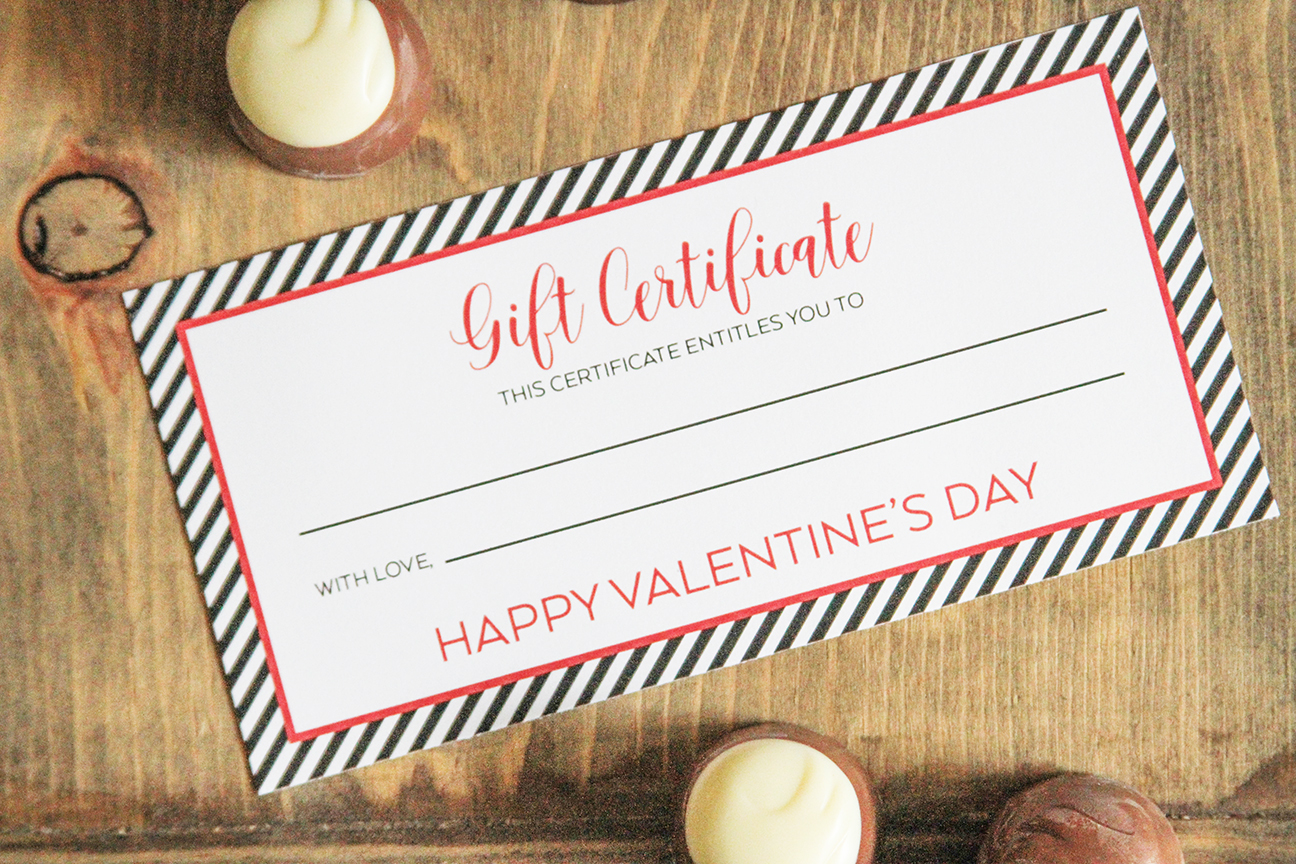



ABOUT CHARYNN
Hi, y’all! I’m Charynn, the owner and designer of Pineapple Paper Co. I’m a mom of four kids (two girls and two boys) living in Pittsburgh. I love hand lettering, anything southern, cocktails, and of course, pineapples! I am excited to share my SVG files, printables, and craft projects with you! The pineapple is a symbol of hospitality, and I welcome y’all to my little corner of the internet. Read more…