Best iPad for Procreate: Which One Should You Choose?
This post and the photos within it may contain affiliate links. As an Amazon associate I earn from qualifying purchases. If you make a purchase through one or more of the links, I may receive a small commission at no extra cost to you.
If you are looking to purchase a new iPad to use Procreate, there are so many choices! It can be a little overwhelming because there are a ton of different iPad models and each model has different capabilities. So what is the Best iPad for Procreate? I will walk you through some of the best iPads to use with the Procreate app, and the pros and cons of each. If you want to start creating art with an iPad, let’s find the perfect one for you!

Apple iPad is the go-to device for professional graphic designers and amateur digital artists that want to create digital art. When combined with Procreate, one of the best drawing apps for iPad, it’s easy to see why digital creators love it. Procreate is a super powerful app with a ton of different features, and it’s built specifically to work with the iPad and Apple Pencil.
I use Procreate and my iPad to create digital art for stickers, SVG files for Cricut, and digital app icons for iPhone, among many other things. It is one of my favorite tools I use, and I love sharing what it can do with my followers here on the blog and on my Tiktok account.
Learn More About Procreate
If you’re a beginner to Procreate, learn ALL about it and what it can do in this post:
What is Procreate?
Best iPad for Procreate
If you want to skip all of my thoughts in the post, here’s the lowdown: Which iPad you ultimately buy will largely depend on what you want to use it for.
If you are a beginner and want to use Procreate just for fun: go with any iPad from 2021 or later. They are fast and will work with the Apple Pencil, which is a key component to Procreate. They will have a longer lifespan than an older iPad.
If you want to use Procreate professionally on a day-to-day basis, or want to create detailed digital paintings: you should go with a new 12.9″ iPad Pro that has the M2 chip. There is a lot of real estate for drawing and is powerful enough to handle tons of project layers without lagging. It will last a long time and have staying power as Procreate is updated.
Now let’s get to the details of all of the new iPads that are out there – I have lots of technical specs and opinions on each!

Which iPads are Compatible with Procreate?
Procreate is a powerful digital art app that requires a device with some serious processing power. As a result, not older models of iPads are compatible or will work well with all versions of Procreate.
Procreate works on (latest version of Procreate):
- iPad Pro (all models)
- iPad 5th generation or later
- iPad Mini 4
- iPad Mini 5th & 6th generation
- iPad Air 2
- iPad Air 3rd generation or later
Older iPads may work with older versions of Procreate. The app may have performance issues (shut down randomly, or run slowly) or you won’t be able to use any of the new app updates.
What to Consider When Choosing an iPad for Procreate
The features and specs you need to consider will depend on how you plan to use Procreate. Here are some things I think that you should keep in mind when you’re shopping for an iPad:
Screen Size and Resolution
The size of the iPad screen can make a big difference when it comes to drawing with Procreate. A larger screen gives you more room to work, which I really like with my large iPad Pro. An iPad with a higher resolution will make your artwork look more vibrant and have sharper details, which is an additional benefit.
However, the large screen of the biggest iPad Pro also means your iPad will be heavier and a little more like a small laptop.
Processing Power (RAM)
Processing speed is one of the most important factors when choosing between iPad devices. Procreate is a big app with a lot of fun tools and features – but that comes at a price in processing power. A faster processor and more RAM can make the app run more smoothly and allow you to work with large files and complex artwork (with more layers) without lag or delays.
The new M2 processor is a huge deal for new iPad Pros. I don’t have that version yet, but I’m looking forward to the upgrade.

Apple Pencil Compatibility
I consider the Apple Pencil to be essential to using Procreate to create digital illustrations. Procreate was designed to work specifically with the Apple Pencil, and it provides a smooth and precise experience while drawing.
Both 1st and 2nd generation Apple Pencils work with Procreate, but which one you can use will depend on the iPad you have. 2nd generation Apple Pencils have a few upgrades including magnetic charging, which I really love. (You just snap the Pencil to a magnetic spot on the edge of the iPad to charge, instead of plugging it in.)
You can use other styluses with the Procreate app, but I haven’t found any that offer the same drawing experience as with an Apple Pencil.
Price
iPads range in price from a few hundred dollars to over a thousand dollars. While a more expensive model may have more features and better specs, it’s important to choose a model that fits your budget and offers the features that are most important to you.
I think that price is the biggest reason to decide what features you will use with Procreate, and decide what your budget is.

The Best iPad Models for Procreate
Now that you know what to look for in an iPad for Procreate, let’s take a closer look at some of the best and newest models on the market. All of the following iPad models have been released in the past year.
iPad Pro 12.9″
The iPad Pro 12.9-inch (6th generation) is the largest and most powerful Apple iPad Pro currently available. It has a 12.9″ large display with 2732-by-2048 resolution at 264ppi, making it great for detailed artwork. It also has an M2 chip and 8GB or 16GB of RAM (depending on the model you purchase), which provides lightning-fast performance. It’s easily one of the best tablets on the market.
The iPad Pro 12.9″ also supports the second-generation Apple Pencil, which is even more precise and responsive than the first-generation model.
However, the iPad Pro 12.9″ is also the most expensive iPad on this list, with a starting price of $1099. It’s also the heaviest option, weighing in at 1.50 pounds. I have a similar model and it is a similar size and weight to a Macbook.
iPad Pro 11″
The iPad Pro 11″ is a slightly smaller and more affordable option than the iPad Pro 12.9″. It has an 11″ screen with 2388-by-1668 resolution at 264ppi, which is still great for detailed artwork. It also has an M2 chip and 8GB or 16GB of RAM, providing the same performance as the 12.9″ iPad Pro. The 11-inch iPad Pro also supports the second-generation Apple Pencil.
The iPad Pro 11″ is a bit more portable than the 12.9″ model, weighing in at 1.03 pounds (Wi-Fi version). However, it’s still one of the more expensive iPads on the list, with a starting price of $799.
iPad Air
The iPad Air (5th generation is the newest model) is a more affordable option than the iPad Pro models, but still offers many of the same features. It has a 10.9″ screen with a resolution of 2360‑by‑1640 resolution at 264ppi, which is slightly smaller than the iPad Pro models but still great for artwork. It has an M1 chip with 6 cores and 8GB of RAM, providing better performance than other iPad models. The iPad Air also supports the second-generation Apple Pencil.
The Apple iPad Air 4 is also the lightest and most portable option on this list, weighing in at just over 1 pound. It has a starting price of $599 (subject to change).
There are older iPad Air models that work with Procreate at a lower price point. They have to be searched on Amazon or in-store.
iPad 9th and 10th Generation
The iPad 10th generation is a more affordable option on this list, with a starting price at just $449 (subject to change). It has a 10.9″ screen with a resolution of 2360‑by‑1640 resolution at 264ppi, which is still great for artwork. It has an A14 Bionic chip, providing decent performance. The iPad 10th generation supports the first-generation Apple Pencil.
While the iPad 10th generation is the least powerful option on this list, it’s still a great choice for beginners or artists on a budget.
The iPad 9th generation is slightly smaller at 10.2″ but is the best budget iPad, starting at $329 (subject to change). It has a smaller color profile, and has a A13 bionic chip, which is a decent performing processor, but one the main differences with this iPad model. Here’s the thing, y’all – if you want to start messing around with Procreate and have a small budget, this is a totally fine iPad! I wouldn’t recommend it for professionals or if you want to push the boundaries of what Procreate can do.
Keep in mind that Procreate is only getting bigger and better. If you have an iPad with lower performing specs, it will be phased out earlier than faster and newer models.
Comparison of the iPad Models for Procreate

As you can see, the iPad Pro models offer the best performing iPad models, but they also come with a higher price tag. The iPad Air 5th generation is a great balance of performance and affordability, while the iPad 9th generation is the best affordable iPad option.
iPad Accessories to Use With Procreate
In addition to your iPad, there are a few other accessories that can enhance your Procreate drawing experience.
Apple Pencil
As I mentioned above, the Apple Pencil is the most popular and important accessory that you will need to consider purchasing with your iPad.
It allows you to draw, sketch, and paint on the iPad screen with precision and sensitivity. The second-generation Apple Pencil is even more precise and responsive than the first-generation Apple pencil, so it’s worth considering if you’re serious about digital art or want to pursue it as a professional artist.
There are other styluses on the market, but I consider Apple pencil to be the best choice because Procreate was designed around it for functionality and precision.
Screen Protector
A screen protector can help protect your iPad screen from scratches and damage, which is especially important if you’re using it for digital art. Look for a screen protector that is compatible with Apple Pencil and won’t interfere with the touch sensitivity of the screen.
You can even find screen protectors that offer a “real paper” feel if you find that you don’t love the glossy screen of the iPad.
I don’t use a screen protector, and I’m used to it. But there are some new ones on the market that I want to try!
Protective Case for Your iPad
A case is at the top of the list when I’m looking at accessories. The idea of carrying around an open-faced screen in my backpack or purse just scares me!
I own an Apple Magic Keyboard case for my iPad Pro, and I really do love it. It pairs automatically and holds up the 12.9″ iPad Pro very well. It allows me to use my iPad Pro more like a laptop if I need to (for answering emails, internet browsing, or watching videos). But I can also detach my iPad quickly if I want just cuddle on the couch to draw with Procreate or brainstorm in the Notes app.
I also own a case for my older version of the iPad Pro that I really liked. It held my Apple Pencil inside of it. It is just a case though, and does not function as a keyboard, and it did not hold up the iPad very well. I used it for drawing only.
If you want to use your iPad for applications other than Procreate, I would definitely consider the Magic Keyboard. However, it is expensive. Because of the design and automatic pairing, I really like it.
Tips for Using Procreate on Your iPad
Once you’ve chosen your iPad and accessories, there are a few of my favorite tips to help you get the most out of Procreate:
- Create a custom canvas to adjust your canvas size, resolution, and color profile to best suit your artwork.
- Customize and upload your own brushes to find those that suit your style and preferences.
- Use the Layers Panel to organize your artwork and make it easier to edit and adjust.
- Experiment with different brushes, textures, and effects to create unique and interesting artwork.
- Learn the quick gestures to make your Procreate experience faster and easier!
Frequently Asked Questions About Procreate and iPad Compatibility
Is Procreate Available on All iPads?
No, Procreate is only available on iPads that support Apple Pencil. See the list above for compatible iPad models.
Do I Need an Apple Pencil to Use Procreate?
No, you can use your finger or another stylus with Procreate, but the Apple Pencil is the most precise and sensitive tool for digital art.
Can I Use Procreate on a Windows or Android Mobile Devices?
No, Procreate is only available on iPads. Procreate Pocket is available for iPhones in the app store.
Can I Use Procreate for Free?
No, Procreate is a paid app that costs $12.99 for lifetime access, including all future updates. It’s a great value!
Is Procreate Worth Buying an iPad?
I get this question a lot. If you want to start to create digital art in any capacity, Procreate is one of the best apps out there, and you won’t regret the purchase of an iPad. Plus, if you decide you hate digital painting on the iPad you can use it to watch movies on an airplane. Win win. Ha!
I hope you’ve learned a lot about the different iPad models available to use with Procreate! Make sure you Pin a picture from this post to Pinterest, and let me know in the comments if you have any questions!






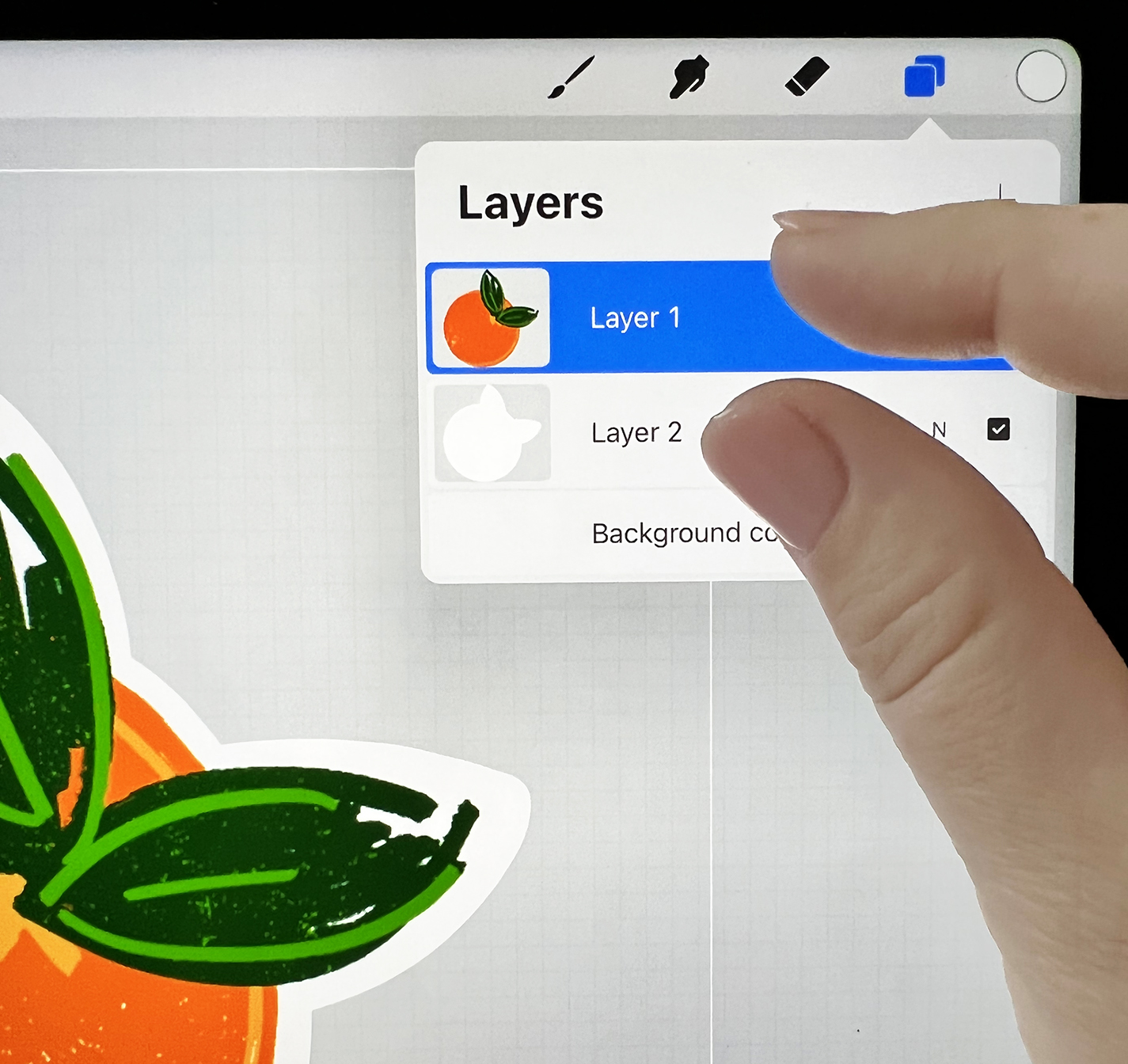

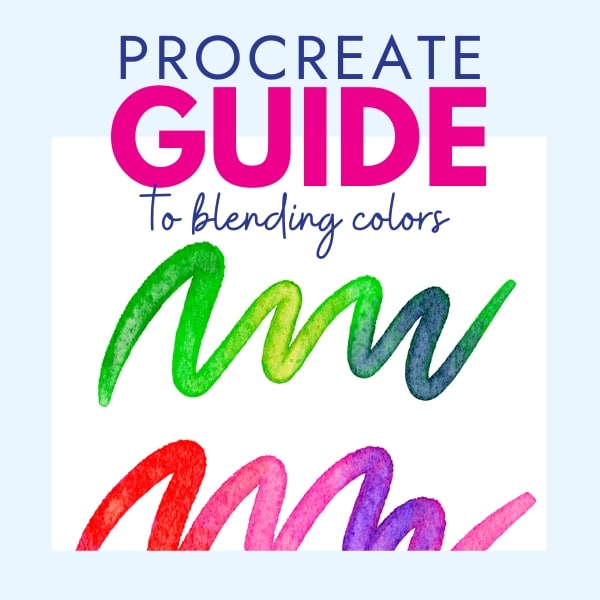

ABOUT CHARYNN
Hi, y’all! I’m Charynn, the owner and designer of Pineapple Paper Co. I’m a mom of four kids (two girls and two boys) living in Pittsburgh. I love hand lettering, anything southern, cocktails, and of course, pineapples! I am excited to share my SVG files, printables, and craft projects with you! The pineapple is a symbol of hospitality, and I welcome y’all to my little corner of the internet. Read more…