Spice Labels FREE SVG Files
This post and the photos within it may contain affiliate links. As an Amazon associate I earn from qualifying purchases. If you make a purchase through one or more of the links, I may receive a small commission at no extra cost to you.
Download FREE Spice Labels SVG Files to create custom spice jars for your spice cabinet. If you’re organizing or updating your kitchen, you’ll want to make hand written labels for your spices!

I have spent some time organizing my kitchen cabinets and after I made hand lettered labels for my pantry, I decided to make custom spice labels! I created a whole set of hand lettered single line SVG files that you can use to create spice jar labels to fit whatever containers you would like!

Single line SVG files are meant to be used with Cricut or Silhouette PENS, not to be cut out of vinyl. If you are unfamiliar with Draw or Single Line files, make sure you check out my How to Use a Single Line SVG File post – it goes over all of the basics!
Supplies Need to Make DIY Spice Labels
- Spice Jars (these are the ones I used for my spice cabinet!)
- Cricut or Silhouette Machine (the Cricut Joy is a great option for small projects)
- Pens to fit your machine (thin pens work the best for these tags)
- Cricut Design Space or Silhouette Studio
- Adhesive Paper or Smart Label Writable Vinyl
- Free Spice Label SVG Files (download in the gray box at the end of the post)

How to Use Free SVG Files to Make Spice Jar Labels
I used a Cricut to make my labels, so this brief tutorial will cover how to make spice labels in Cricut Design Space.
If you’re new to using SVG files with your Cricut machine, make sure you read my full post on How to Upload an SVG to Cricut Design Space.
When you upload this SVG, it will import as a CUT file, so the most important step is to select all of your layers within Design Space and change them to a DRAW file.

After they are set to draw, then select all again and UNGROUP.

To create a label, measure your jar or container and determine what size and shape you need to make that will fit. The most popular shapes are rectangle, square, or circle. Using the shape tool, draw the shape you want to use and resize using the measurements at the top of the Design Space screen.
Duplicate that shape for as many labels as you need. Then select one spice name at a time and move it on top of your label. Select both the label AND the word on top, then ATTACH the word to the shape.

That will keep those two elements together when you go to draw and cut your label. Repeat the process with each label and click “Make It” to proceed. (If you’ve attached your text and labels correctly, they will have remained together and will draw and cut on the same mat.)

I really like using Adhesive Kraft Paper – it gives you the “farmhouse” feel, but using Writable Vinyl is also a great option if you’d like to stick to white spice jar labels. Another option is to FLATTEN all of the labels after you have placed the name onto the shape, which will convert your file to Print then Cut. There are a ton of great ways to label those jar and clean up your spice cabinet. The Home Edit girls would be proud! Ha!
LATEST POSTS:
Download Free Spice Labels SVG
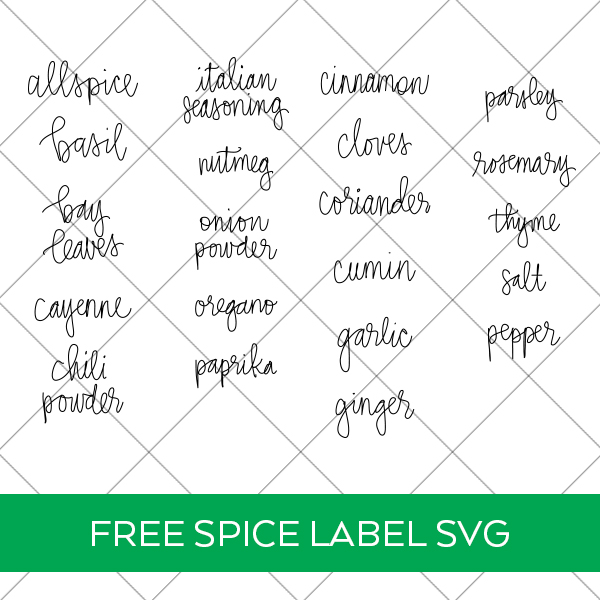
This file is DOWNLOAD #207 in my FREE DOWNLOADS LIBRARY.
Get the password below! (If you have the password, head over to the library to download the file.
You will NOT receive an email with the download file. SVG files can be used with Cricut Design Space and upgraded versions of Silhouette Studio.
Pin DIY Custom Spice Jar Labels for Cricut & Silhouette









ABOUT CHARYNN
Hi, y’all! I’m Charynn, the owner and designer of Pineapple Paper Co. I’m a mom of four kids (two girls and two boys) living in Pittsburgh. I love hand lettering, anything southern, cocktails, and of course, pineapples! I am excited to share my SVG files, printables, and craft projects with you! The pineapple is a symbol of hospitality, and I welcome y’all to my little corner of the internet. Read more…